MS SQL Server databases repair tool
How to repair a damaged or inoperative Microsoft SQL Server database
Step-by-step description of repairing Microsoft SQL Server database items of any version from a damaged *.mdf file:
- Download, install and open SQL Server Repair Toolbox from the site: https://www.fix-toolbox.com/download/SQLServerRepairToolboxInstall.exe.
- Select the damaged *.mdf file on the first page of the program.
- Select an export method:
- Save as SQL scripts to disk
- Execute SQL script directly in the database
- Select the data to be restored and saved.
- Click Start recovery.
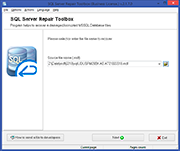
How to repair SQL Server database files
How to repair SQL database file? The MS SQL repair tool reads *.mdf and *.ndf files and saves data, structure, links, etc. as SQL scripts or exports directly to Microsoft SQL Server through direct connect. If database have a SUSPEND state in Management Console then our software can helps to recover data from it.
Main capabilities of the MSSQL database repair tool include:
- Repair data for MS SQL Server 7/2000/2005/2008/2008 R2/2012/2014/2016.
- Repair data type.
- Repair table data.
- Repair View.
- Repair Stored Procedures.
- Repair Functions.
- Repair Triggers.
- Repair Indexes.
- Repair Primary Keys.
- Repair Foreign Keys.
- Repair Constraints.
- Repair databases comprising multiple files.
- Work with Table Partitions.
- Export data to MS SQL Server.
- Saves restored data to disk as SQL scripts.
- Flexible and practical interface of Microsoft SQL Server repair database software.
- Ability to select data for exporting or saving.
- Works with Windows 98, NT 4.0, 2000, Me, XP, Vista and Windows 7/8/8.1/10.
Requirements: SQL Server Repair Toolbox is not freeware. Unlike open source programs, the users of SQL Server restoration application are provided with full support so they may consult its software team development and get all answers in time. SQL Server Repair Toolbox do not distributed under MPL or other GNU License.
Read more...
System requirements: Windows 98 and above